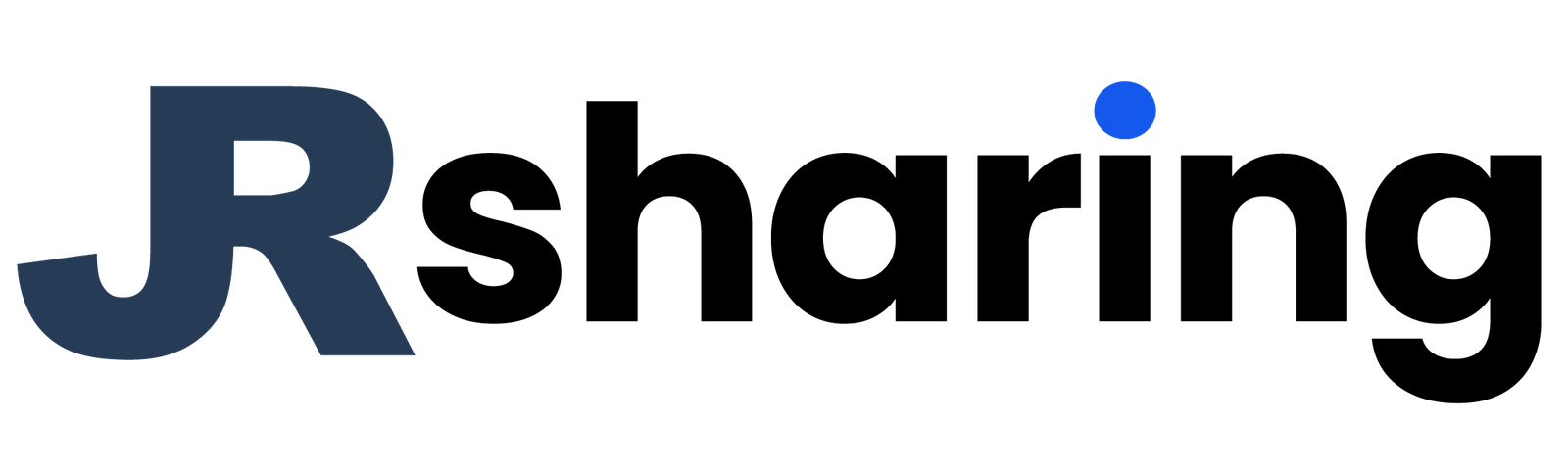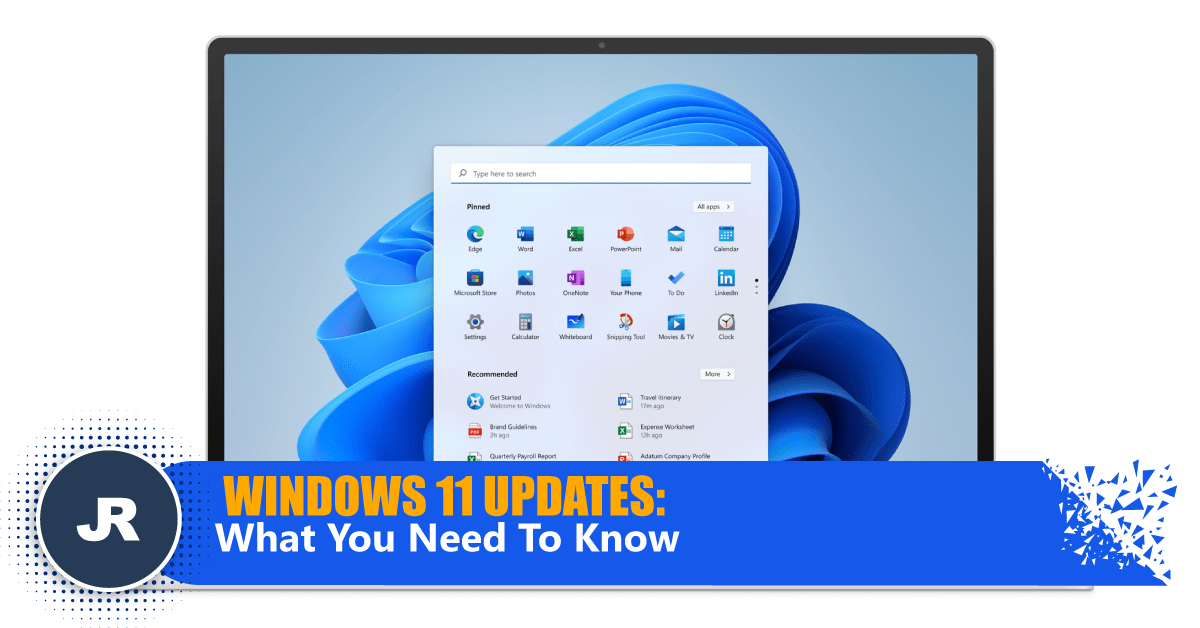Microsoft launched two versions of Windows 11 yesterday, the long-awaited official release and a developer preview version.
1. Upgrading to Windows 11
To begin, how do I update to the official version of Windows 11? If you are presently a member of the Windows 11 Beta or Release Preview channels, all you need to do is leave the Insider programme and check for system updates regularly. If you are a Win 11 Dev channel user, you must conduct a fresh installation. If you are running Windows 10’s official edition, you may also conduct OTA upgrades by detecting updates.
However, Windows 11 is not yet completely ready for over-the-air updates. If your machine is unable to identify the official version of Windows 11 and you want to bypass the waiting period, you may install a programme called “Windows 11 Upgrade Assistant” on it. Simply follow the upgrading instructions; this technique is very easy.
2. What differences does Win11 have from Win10?
The first point is efficient.
This time around, Windows 11’s “virtual desktop” feature may give users the impression that Windows promotes efficiency and even creativity. The goal of this feature is clearly to enable users to better arrange windows and optimise screen space, allowing them to see and choose information and files on a clean and tidy desktop according to their own settings and requirements.
In other words, the purpose of virtual desktops is to enable users to assign scenarios to meet specific requirements. Users may create virtual desktops for use in studying, working, or playing games.
On the learning desktop, there may be a reader and Office; on the business desktop, there may be Office, conference apps, professional software, and so on;
and on the gaming desktop, there may be Gamepass and game programmes, among other things. The virtual scene’s presence enables users to rapidly assume the appropriate state and role.

(Source: 大番茄)
The second point is Aesthetic advancements.
The most intuitive change in Windows 11 is undoubtedly their redesign of the layout, as well as their re-interpretation and knowledge of UI design. Users acquainted with Windows should be aware that the default menu bar and search bar on the Windows desktop in the past are located in the lower left corner of the desktop, and application icons are shown in a left-to-right fashion at the bottom.
Windows 11 broke with convention by placing the start button in the middle, enabling users to easily locate what they’re looking for. However, the “inheritance” has not been squandered. The menu will progressively shift to the left when users launch additional applications, which corresponds to previous Windows user patterns.
In other words, in terms of design and aesthetics, Windows 11 emphasises the functional level, allowing users to concentrate their view on the applications now in use. On the other hand, Windows is a more conventional operating system. Additionally, inheritance is completed, and the user’s use patterns may be maintained.
Simultaneously, Windows 11’s application window’s design inertia has shifted away from the previous “right angle” and toward a more rounded corner. This modification improves the user’s eyesight and may be considered as a new visual experience. Simultaneously, the “return” and improvement of the frosted glass effect requested by Windows 7 customers has significantly enhanced the texture of the whole Windows 11 system.

(Souce: IndiaToday)
The third point is better gaming experience.
The support for games in Windows 11 is enhanced even more. Along with XGP, it will further unlock the hardware’s capabilities. DirectX 12 Ultimate enables each player to have the ultimate visual experience.
Moreover, the implementation of the pass-through storage feature enables quicker loading times and a more immersive image experience; and Auto HDR enables players to have a better colour performance on their computer.
In terms of peripheral support, Windows 11 is just somewhat better than prior Windows versions. In other words, when players use Windows 11 to play games, as long as the game meets the system’s minimum requirements, the whole screen and immersive experience are much improved over prior Windows systems.

(Souce: Video Game Chronicle)
The forth point is improvement for touchscreen user.
Along with productivity, design languages, and gaming, Windows 11 has a slew of new features, one of which is enhanced touch compatibility for Surface Pro users.
Windows 11 improves touch-enabled PCs’ interaction logic. Users of Windows 10 have the option of using the operating system in tablet mode.
Additionally, Windows 11 is more of a hybrid between tablet and desktop mode: when the user activates touch mode, the space between desktop icons increases, and the split screen automatically adapts to the panel layout.
Lastly, the implication is that since Windows 11 integrates desktop and tablet modes, users no longer have to care about their own environmental concerns, and it may also enhance the efficiency of touch usage.

(Source: Booredatwork.com)
So, are you ready to make the switch?